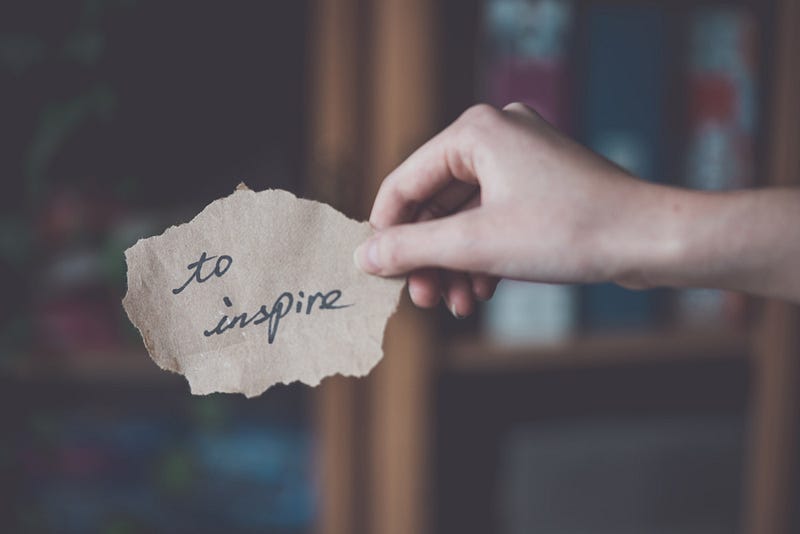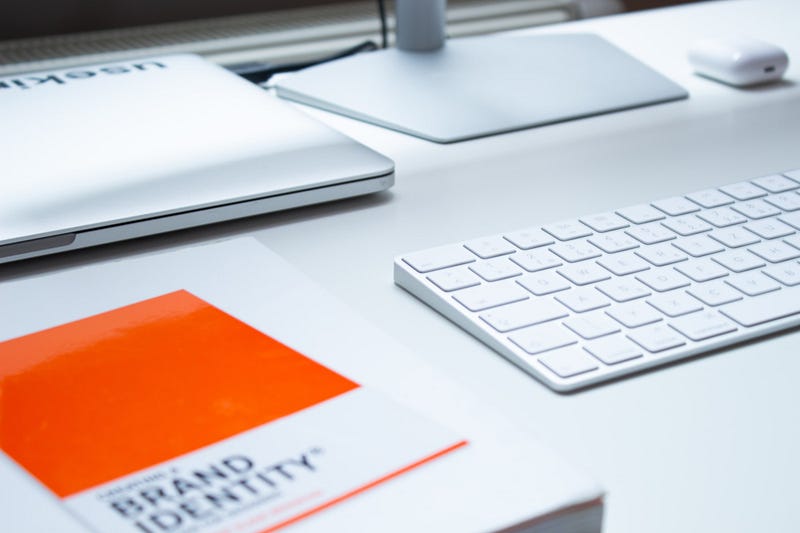Data is one thing that is very important for us. Data loss is a disaster for everyone, including a System Administrator. Therefore, it is necessary to backup your data regularly. In Linux we can easily to backup data automatically and scheduled. The following will explain how.
Step 01 – setup ssh
This step should be done because we will upload the backup file to a remote server. At this stage we will arrange to login SSH without password.
Create RSA key:
mkdir -p ~/.ssh
touch ~/.ssh/authorized_keys
ssh-keygen -t rsa -b 2048
chmod go-w ~/
chmod 700 ~/.ssh
chmod 600 ~/.ssh/*
Upload public key to backup server:
ssh-copy-id -i ~/.ssh/id_rsa.pub '-o StrictHostKeyChecking=no REMOTEUSER@REMOETHOST -pREMOTEPORT'
Create backup directory in local and remote server:
mkdir -p /var/backup; chown -R REMOTEUSER /var/backup
ssh REMOTEUSER@REMOETHOST -pREMOTEPORT 'sudo mkdir -p /var/backup; sudo chown -R REMOTEUSER /var/backup'
Step 02 – install backup2l
# In RedHat based distros:
yum update
yum install backup2l
# In Debian based distros:
apt-get update
apt-get install backup2l
Or you can build it from source. Please read the official documentation for more information.
Step 03 – configure backup2l
Edit /etc/backup2l.conf and create configuration like this:
FOR_VERSION=1.5
VOLNAME="all"
SRCLIST=(/etc/apache2/sites-available /home)
SKIPCOND=(-path "/home/REMOTEUSER" "/etc/apache2/sites-available/default*" "*.nobackup*" -o -name "*.o")
BACKUP_DIR="/var/backup"
MAX_LEVEL=3
MAX_PER_LEVEL=9
MAX_FULL=2
GENERATIONS=1
CREATE_CHECK_FILE=1
AUTORUN=0
SIZE_UNITS="M"
UNCONFIGURED=0
CREATE_DRIVER="DRIVER_TAR_GZ"
PRE_BACKUP () {
echo -e " Backup MySQL Databases:"
echo -e " -----------------------"
/usr/bin/mysqldump -u root -p --all-databases --skip-lock-tables | bzip2 > /home/all_db.sql.bz2
}
POST_BACKUP () {
echo -e " Uploading Backup File to Backup Server:"
echo -e " ---------------------------------------"
/usr/bin/scp -r /var/backup/all.*.tar.gz REMOTEUSER@REMOTEHOST:/var/backup/.
}
Create Cron for auto backup, in this example I just create automatic backup every week. You can edit as you want.
cat > /etc/cron.d/autobackup <<EOF
@weekly /usr/sbin/backup2l > /dev/null || nice -n 19 ionice -c 3 backup2l -b
EOF
Important: You can modify the configuration as you want. Remember to change REMOTEUSER, REMOTEHOST, and REMOTEPORT variables.



![Simplify Your Web Development Stack [For Windows Users]](https://cdn.hashnode.com/res/hashnode/image/upload/v1648995989300/cG5p9ox-z.jpeg)